Where to Get Trial (Google Play)
- Important -
When using, please test thoroughly.
Use that may damage leaves, such as business, by the behavior of the application, please use at your own risk.
Using this software, can not assume such damage or loss occurs, all the responsibilities.
Query is in Japanese only.
- How to use -
You will be prompted the following permissions during installation.
[ WRITE_EXTERNAL_STORAGE ]
Is required for saving to SD card.
[ PERSISTENT_ACTIVITY ]
If you ask to terminate the application will be terminated normally.
Destination
In it, please put the music · SE, respectively.
The file format can be used, including, wav mp3, as long as it can be played on standard android.
Destination is essentially within the SD card, in some models, will be the main body.
- Registration screen -
[ ▼ ] (Upper left button)
Below will be displayed.
Clears the contents of the current.
[ Open ]
Load the file that you saved.
[ Save ]
Save the name of the text box.
If you have already saved in the same name overwrite confirmation message will be displayed.
[ Delete ]
From the list of files that you save, and delete the unnecessary ones chosen.
[ Cancel ]
Close.
[ Exit ]
To exit the app.
[ Run Button ] ( Upper right button )
With the current contents of the will be the music playback mode.
In playback mode, you will state this button flashed.
In addition, the "Back" button will be disabled.
To cancel, please touch the button again.
During music playback can not be unlocked.
[ Music Button ]
If it continues to touch, so come out a list in the music folder, select the song you want to register.
In addition, you can register for each song also set Repeat / Feed / Cross.
For more information on this feature, please see the description of the playback mode.
[ SE Button ]
If it continues to touch, so come out in the se a list of folders, select the song you want to register.
[ Volume ]
Sets the volume of the basic functions in Playback mode.
This volume, this is linked with the volume of the body.
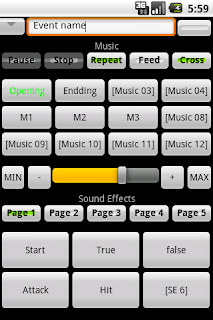 |
| after input. |
- RUN -
"Back" button will be disabled.
To cancel, please touch the upper right button. During music playback can not be unlocked.
During this time, please do not press the home button again.
It is basically okay, with some models, and to launch the app again, there is a possibility that does not accept the operation. In that case, please turn off your cell or from the setting of the application is terminated.
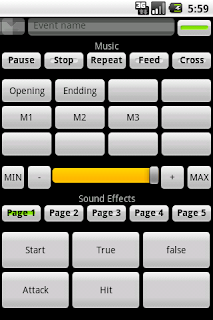 |
| Run Mode |
Only buttons that are registered, the name will be displayed.
In the state is not playing music, and music the touch of a button, the songs will be played.
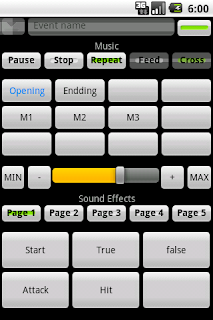 |
| Playing |
During playback, the character of the button turns blue.
Volume is valid for playing music.
And volume of the body so that it is separate from, and volume operations in the body, will be set against it.
In this state, whether to stop the song during playback, and to 0 (MIN) the volume will be replaced by the songs in a wait state.
And have enabled the Feed, even when the track is switched, the current volume will be used.
When disabled, will be played at the volume when the standby state.
At the moment and have enabled the Cross, after a wait state, the volume is changed, will be played.
Minutes only lowered the volume, the volume of the song will increase the wait state.
The volume goes to zero, from the original song that was playing is stopped and the song of yellow display in a waiting state will continue to play it.

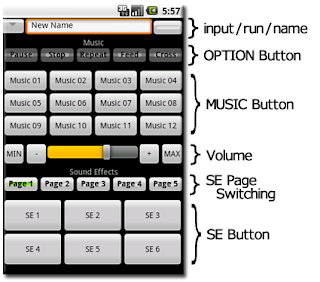

0 件のコメント:
コメントを投稿